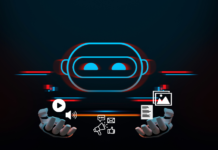WordPress website speed – How to Improve Server Response Time for websites
What is the Server Response Time?
Server Response Time (SRT) is the amount of time between the web browser requesting something from the server and the webserver responding to that request back.
Time to First Byte (TTFB) is the amount of time a browser waits to receive a response from your server after a request. TTFB configured through the server. Generally, TTFB is very small (within 10ms).
How to check Server Response Time for your Website?
To measure the Server Response Time, we can use several web applications such as
Steps To Use Google PageSpeed Insights
Most of you already know this, how to use this tool? But for the newbies, I am going to explain how to check your server response time using Google PageSpeed Insight.
- Go to Google PageSpeed Insights
- There you need to enter your domain name to start the analysis process
- Analyze the result
According to the search engine giant, Google: Server Response Time under 200ms is considered as Good Server Response Time.
How to Improve Server Response Time for your Website?
1. Hosting
If you have improved all factor mentioned here except for the host and your loading time is still longer than 2 seconds, the core problem might be from your hosting provider. If your website is business-oriented and brings in a fair amount of customers, you might want to change hosts or plans at this point.
The best win you can have with Server Response Time or speed of the WordPress site is upgrading from a cheap shared hosting provider to a managed WordPress host or cloud server. Cheap hosts are good for when you are starting out, but for ultimate performance, you can not match a managed WordPress host.
2. Remove unnecessary plugins and add-ons
Plugins are the reason why the WordPress platform is so flexible. Unfortunately, plugins are also one of the main reasons WordPress websites are slow. Every plugin you activate adds weight to your website. Even basic plugins with little functionality can slow down your website considerably if they are poorly coded.
There are a number of ways in which a plugin can slow down your WordPress website –
- Increasing the Size of Your Database
- Persistent Requests to Your Database & Server
- Calls to External Services
If you are a WordPress user, you might want to install P3 (Plugin Performance Profiler) – This plugin will scan all of your WordPress plugins to find the bottlenecks, and it will give you a report so that you can see how each plugin affects your website performance. Once you have done with the unnecessary plugins, check your website’s server response time again.
3. Optimize your homepage to load quickly
This isn’t one thing but really a few easy things that you can do to ensure that your homepage loads quickly, which probably is the most important part of your site because people will be landing there the most often.
Things that you can do to reduce server response time include:
- Show excerpts instead of full posts
- Reduce the number of posts on the homepage
- Remove unnecessary sharing widgets from the homepage
4. Reduce the weight of your images
Modern website designs are generally quicker than the table-based designs that were used years ago. Designers now use CSS to style their designs instead of tables and images.
While website designs have got lighter, the number of images that are being used within the content area has significantly increased. It is not uncommon for articles nowadays to include the number of images. As each image increases the file size of the web page, your Server Response Time or speed of the WordPress site also increases.
Un-optimized images can be very heavy, and as a result, use a lot of server resources and take longer to load; if the average image size on your website is 1mb or 2mb+, you’ve got serious work to do. You can significantly reduce the size of your image while ensuring that its quality is not negatively impacted by making use of the following tools:
- WP Smush (for WordPress users)
- EWWW Image Optimizer (for WordPress users)
- ShortPixel (for WordPress users)
Read More: 5 Best WordPress Plugin for Image Optimization and Compression
5. Enable Gzip Compression
You’ve probably tried compressing a file on your computer and you’ve seen what a massive reduction in size this can result in; a 60mb file can be compressed to just 5mb. Gzip compression works in the same way, but for websites; Gzip automatically compresses your website files into zip files, drastically reducing the size of your files and improve Server Response Time or speed of the WordPress site as a result.
Read More: How to enable GZIP compression for your WordPress site
6. Optimize your Database
You can reduce Server Response Time or speed of the WordPress site much faster by regularly cleaning up your database. You can simply use the WP-Optimize plugin, which I run on all of my sites. This plugin lets you do just one simple task: optimize your database (spam, post revisions, drafts, tables, etc.) to reduce their burden. I would also recommend the WP-DB Manager plugin, which can schedule dates for database optimization.
7. Use a Content Delivery Network (CDN)
Most sites are hosted on servers in the US, and while these websites will generally be faster for people in the US or people visiting with a US VPN, your website will be slower for people from other parts of the world.
Content Delivery Networks take a copy of your files and store it in one of their many data centres around the world. Instead of downloading a copy of your files directly from your server, visitors will automatically download a copy from a data centre that is near to them. This ensures that all visitors will get faster Server Response Time or fast speed of the WordPress site while viewing your website.
Read More: 5 Best CDN Providers To Speed Up Your Website
8. Caching Plugin for your WordPress Site
One of the best ways to improve Server Response Time or speed of the WordPress site is through using a Caching Plugin. Caching can be considered as a place that consists of various methods that will boost the speed of the loading website. Thus cache plugins will save the dynamically generated HTML files and serve them from the cache whenever the request is made for them. It will optimize the JavaScript and CSS files by compressing them.
There are different ways to enable website caching depending on what platform you are using; for WordPress, you can install the following plugins:
- W3 Total Cache (for WordPress users)
- W3 Super Cache (for WordPress users)
- WP Rocket (for WordPress users)
If you want something more advanced, go ahead and buy WP Rocket (for WordPress users).
Read More: The Top Best Cache Plugins For WordPress
Good Luck!