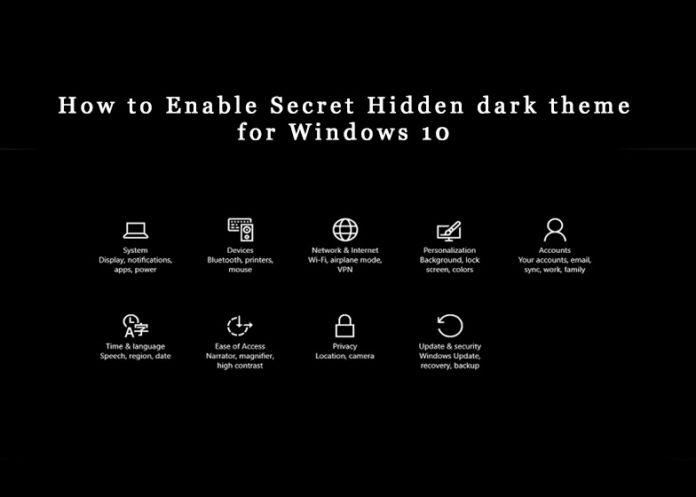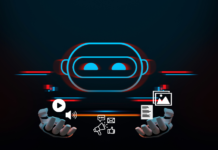How to Enable Secret Hidden dark theme for Windows 10
Did you know that Microsoft developed hidden dark theme itself for Windows 10. If you are the owner of Windows 10, you need to know these secret things that are not told at the time of Windows 10 purchase.
In the article, we are going to explore how to enable secret hidden dark theme of Windows 10. To get that dark theme you just need to follow some easy steps that are given below :
By defaults, the dark theme is disabled in Windows 10 and to do it enable follow all the steps one by one. First of all, we start from the registry editor, just make sure that you should get each and every step perfectly.
Step 1 – From the keyboard press Win+R, and within the Run Command type Regedit.
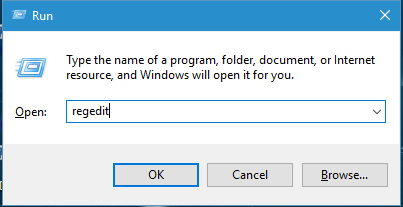
Step 2 – After Click on OK you will see a new window claiming as Registry Editor and in that navigate: HIKE_LOCAL_MACHINE -> SOFTWARE -> Microsoft -> Windows -> CurrentVersion -> Themes
Right click on the Theme folder and select the option of Create Key, Name that key as Personalize and come to the right side of the panel.

Step 3 – After creating a Key named Personalize, click on Personalize and come to the right side of that panel, right click on the blank space and then select New -> DWORD Value (32-bit or 64-bit select as per your system specification) and a new DWORD file created.
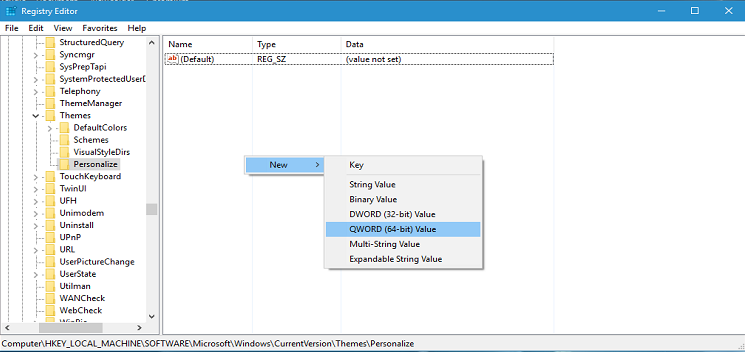
Step 4 – The newly created DWORD Value must have a name and for that right click on that and Change the Value Name to AppsUseLightTheme and change the Value Data to 0, and make that Base Hexadecimal as constant.
“AppsUseLightTheme”
Step 5 – You just created a personalize key under HIKE_LOCAL_MACHINE -> SOFTWARE -> Microsoft -> Windows -> CurrentVersion -> Themes | But for now you have to create the same on different location HKEY_CURRENT_USER -> SOFTWARE -> Microsoft -> Windows -> CurrentVersion -> Themes -> Personalize
Just follow the same on next location and after completing all the process of creating DWORD file and Personalize key, close Registry Editor and restart your computer, you will see the Dark Theme on your Theme Selection, select your Dark Theme and enjoy the Appearance of Dark World.
All the above process is same but only the location is changed.