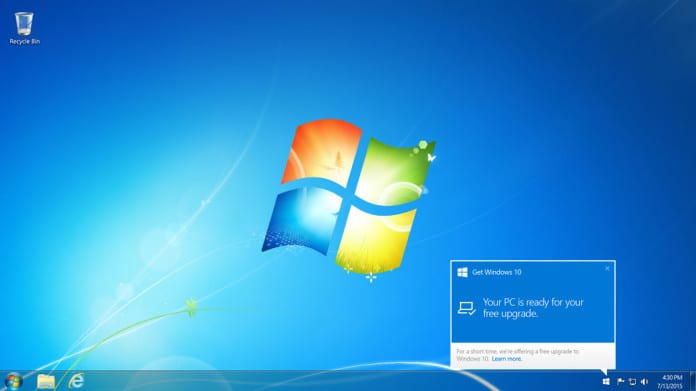Microsoft finally has a proper way to stop Windows 10 upgrades
The American multinational technology company, Microsoft, announced on Wednesday that users who are running Windows 7 Pro or Windows 8.1 Pro can expect to start seeing the aggressive Get Windows 10 app in their taskbar, suggesting that they upgrade to the new Operating System – Windows 10 upgrades.
The change in policy will only affect devices that are configured to receive updates via Windows Update, and are part of an Active Directory domain. Small business and organization users with that setup will start seeing pop-ups from the Get Windows 10 app urging them to update their computers for free.
“Because of ongoing customer requests from many small businesses and other small organizations to easily take advantage of the free upgrade, we will soon make the Get Windows 10 app available to them as well,” Microsoft explains.
“Like consumers, small businesses and organizations will soon be able to receive notifications about the upgrade and then directly upgrade to Windows 10 through an easy-to-use interface right from the system tray on their Windows 7 Pro or Windows 8.1 Pro PC.”
At the same time on Wednesday’s announcement, Microsoft has also, at last, offered a good way of rejecting the upgrade and making the notifications about it go away forever. Small business IT departments and users who are just tired of seeing upgrade messages can follow these instructions from Microsoft to disable the Get Windows 10 app.
To prevent the Windows 10 upgrades, IT pros can set a Group Policy object. Note that this policy setting is only available if the appropriate updates are installed – 3065987 windows Update Client for Windows 7 and Windows Server 2008 R2: July 2015; 3065988 Windows Update Client for Windows 8.1 and Windows Server 2012 R2: July 2015.
To block the Windows 10 Upgrades, adds the following registry key and value:
- Subkey: HKLM\SOFTWARE\Policies\Microsoft\Windows\WindowsUpdate
- DWORD value: DisableOSUpgrade = 1
On home and core editions of Windows 7 and Windows 8.1, that registry value needs to be set manually.
There’s no corresponding Group Policy object for disabling the Get windows 10 notification icon. That task requires editing the following subkey and value in the Windows registry:
- Subkey: HKLM\Software\Policies\Microsoft\Windows\Gwx
- DWORD value: DisableGwx = 1
Those two steps are sufficient to block Windows 10 upgrades and prevent a user from accidentally clicking on one of the pop-up prompts and starting the upgrade process.