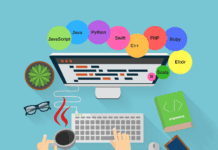How To Fix The Internal Server Error In WordPress
Busy with the beautiful content, maximum reach, effects on pages and internal linking. Between, these sometimes we left some malware through files or the flaws at the time logout time that leads to the problem of Internal server error.
Did you encounter the internal server error issue in the past? How did you fix it? Don’t be worried about it, you can fix this problem with the server or file system that’s powering your site.
Server Error (HTTP 500 Internal Server Errors) one of the common WordPress errors. The cause most likely occurs in the root directory, where your WordPress files are, but it can also be caused by a problem on your host’s server.
Note* Server error is a misconfiguration of files or malware in the root directory so that server was unable to complete your request. whenever a blank page with an msg of server error comes, you should understand something has gone wrong on the website’s server.
In this article, we’re going to guide some solutions to fix this problem. Some solution may change your site so I recommend you to backup your site prior to trying any of these solutions in case something goes wrong. Let’s get started.
Generally, internal server error in WordPress is frequently caused by the plugin and/or theme functions leads to corrupt .htaccess file and PHP memory limit.
1Check Your .htaccess File

Now, .htaccess file in your WordPress directory can become corrupted after you install a plugin or make another change to your WordPress site. you need fix this problem by creating a new .htaccess file or renaming using the FTP.
2Increase the PHP Memory Limit

Talking about PHP memory limit, the problem occurs because of a poorly-coded plugin, or the using too many plugins, you are exhausting your PHP memory limit that can be handled by exceeding the PHP memory limits set by your hosting provider once.
For this, all you need to edit the wp-config.php file on your WordPress site and paste this code.
define( 'WP_MEMORY_LIMIT', '256M' );
Fixing the server error, .htaccess and PHP memory is first two solution for troubleshooting the internal server error in WordPress. Alternatively, you can go with other solution if the above two not helped you.
- Deactivating plugins to check for faulty plugins.
- Check your files and folders have the correct file permissions.
- Ask your host is there any problem with the server.
3Deactivate all Plugins
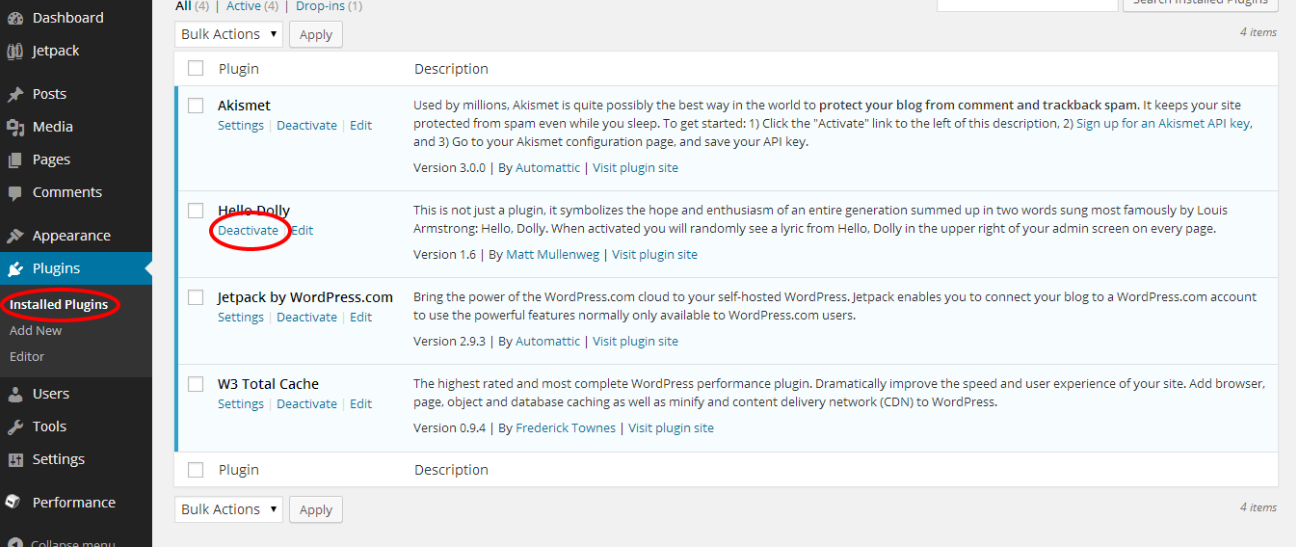
Sometimes, the server error is occurred due to the specific plugin which is not working properly or maybe there are two or more plugins not work simultaneously and results in the server error.
To recover this there is the only option to deactivate all plugins at once. You can not find that specific plugin that is not playing their role properly. After, deactivating all the plugin and you find the error is fixed then you know how it is one of the plugins that is causing the error.
Now, reactivate the plugin one by one and with this check, the site is the error occurs or not and you will take out that plugin which causes the error.
4Re-uploading Core Files
If the plugin option didn’t fix the internal server error, then it is worth re-uploading the wp-admin and wp-includes folder from a recent WordPress install. This will NOT remove any of your information, but it may solve the problem in case any file was corrupted.
5Check your files and folders permissions
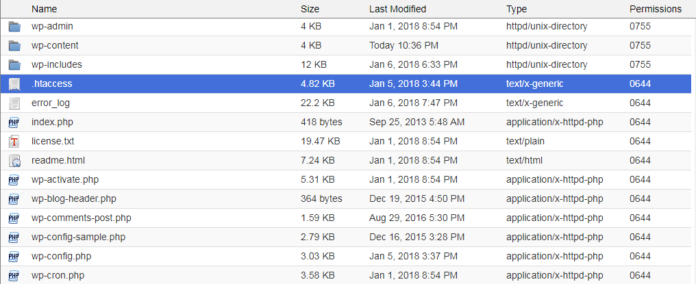
Check your files and folders have the correct file permissions. Re-uploading the wp-admin and wp-includes folder from a fresh WordPress install. it recovers your file and folder in case any file/folder is corrupted it’s still worth checking to resolve the issue.
Setting permissions to anything else may cause problems, including 500 internal server errors. check the permissions for each file and folder This likely isn’t the issue, but it’s still worth checking. In your WordPress directory, permissions your root directory. Make sure these are not set to anything other than 755 or 644.
6Ask your Hosting Provider
It is the last option when you can not Fix The Internal Server Error In WordPress by configuring, deactivating and checking the file folder. Ask your hosting provider is there any problem with the server.
Hurrah! all set now start your work again on your beautiful site without any barriers in your path.