The complete list of Google Now voice commands
Google Now is one of the best features the search engine giant invented. The voice-enabled virtual assistant will completely change your mobile experience, should you choose to trust Google with even more personal data than you already do. Google also works constantly on new commands to make Google Now an even more helpful tool. Here are the complete list of Google Now voice commands.
What is the Google Now?
Google Now is an intelligent personal assistant developed by Google. Compare Cortana on windows phones and Siri on iPhones. It is available within the Google Search mobile application for the Android and iOS operating systems, as well as the Google Chrome web browser on personal computers.
How to turn on Google Now Voice?
Make sure you have the latest version of the Google app. In the top left corner of the page, touch the Menu icon > Settings > Voice > “Ok Google” detection. Check the box next to “From the Google app.” To turn Ok Google off, uncheck this box.
There are two ways to say a Google Now voice commands
- With newer Android devices, just say “OK Google,” followed by a question or task. For example, if I wanted to know the time, I could say “OK Google, What time is it in [India]??” and a few seconds later Google Now would provide the local time.
- Tap on the microphone button in the Google search bar, and skip the “OK, Google” portion of the conversation. If the search bar isn’t on a home screen, swipe right from the primary home screen to see Google Now.
Here’s a list of just about everything you can say to Google Now.
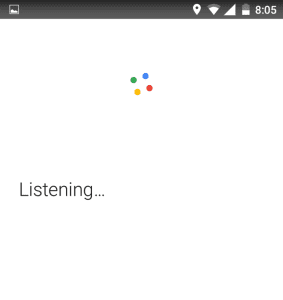
The basics
- Create a calendar event or Schedule an appointment. Example: “Create appointment Go on a walk tomorrow at 9 a.m.”
- Set an alarm for [specific time, or amount of time]. Example: “Set alarm for 9 a.m.” Or “Set alarm for 34 minutes from now.”
- Set a timer for [X] minutes.
- Open [app name]. Example: “Open facebook.”
- Go to [website]. Example: “Go to techcresendo.com.”
- Call [contact name]. Example: “Call Dad.”
- Text or Send text to [contact name]. Example: “Text Mom I’m running late.”
- Email or Send email. Example: “Email Brother subject Hi message I’m running late, sorry.” You can also add CC and BCC recipients.
- Show me my last messages. This will present a list of recent messages, and read them to you, giving you a chance to reply.
- Note to self [contents of note].
- Start a list for [list name].
- Send Hangout message to [contact name].
- Remind me to [do a task] at [time]. Example: “Remind me to get dog food at Target,” will create a location-based reminder. “Remind me to take out the trash tomorrow morning,” will give you a time-based reminder.
- Show me my pictures from [location]. Example: “Show me my pictures from New Delhi.”
- Show me my calendar.
- When’s my next meeting?
- Where is my next meeting?
- Post to Twitter.
- Post to Google+
- Send a [Viber] message to [Ashutosh Mishra]: Hang on, I’m going to get more coffee. (works with WhatsApp, Viber, WeChat, Telegram, and NextPlus)
- Show me [app category] apps. Example: “Show me gaming apps.”
- Start a run.
- Show me emails from [contact name].
Search
- Basic search queries. Example: “Mountain bikes.”
- When is [special event]. Example: “When is the next eclipse?”
- Define [word].
- Synonyms for [word].
- Etymology of [word].
- What is [phrase]? Example: “What is LOL?”
- What’s the phone number of [business name]?
- What’s the weather like? Alternative phrases such as “Do I need an umbrella?” or “Is it going to be hot tomorrow?” will return weather forecasts.
- What’s the stock price of [company name or stock ticker]?
- Math calculations. Example: “What is 3.85 percent of 3,721?”
- Who is [person’s name]?
- How do I [task]? Example: “How do I make an Old Fashioned cocktail?” or “How do I fix a hole in my wall?”
- How tall is [person, landmark, building]?
- Show me pictures of [object or person]. Example: “What does Mount Everest look like?” or “Show me pictures of kittens.”
- What sound does [animal] make?
Navigation
- Take me home.
- Take me to work.
- What’s the traffic like on the way to work?
- Map of [city or specific location in a city]. Example: “Map of Golden Gate Park in San Francisco.”
- Where is [business name or location]?
- Directions or Navigate to [address, name, business name, type of business, or other destination].
- How do I get to [destination] by [walking, bike, bus, train, etc.]?
- How far is [address, city, or other location]?
- Where is the nearest [business type? Example: “Where is the nearest fast-food restaurant?” or “Nearby gas stations.”
Entertainment
- Sports updates. Example: “Who are the Broncos playing next?” or “Did the Nuggets win last night?”
- Sports scores.
- Naming a sports team or athlete will bring up general information about the team or person. Example: “Steph Curry” or “LA Kings”
- Show me the trailer for [movie title].
- Play me a video of [random idea]. Example: “Show me a video of someone opening a can without a can opener.”
- Find out what song is playing. What is this song? or Who is this?
- Listen to [type of music, playlist, song, artist, album]. Example: “Listen to workout playlist.”
- Movie showtimes. What’s playing? or Movies nearby.
- If a song is playing, ask questions about the artist. For instance, “Where is she from?” (Android 6.0 Marshmallow)
- Play [X song] by [X artist] on Spotify.
Random tips and tricks
- Show me gift ideas for [holiday, special occasion].
- Give me a love quote.
- What does the fox say?
- Say “Metronome” to start a metronome.
- Ask for medical information. Ex: “What is a torn meniscus?”
- How many calories are in [insert food item]?
- When will my package arrive? (This assumes a tracking number is found in your Gmail account.)
- Do a barrel roll.
- Roll a die.
- Flip a coin.
- Play Pacman.
- What is your favorite color?
Control phone and adjust settings
- Take a selfie.
- Take a picture.
- Turn on my flashlight.
- Turn on/off [Bluetooth, Wi-Fi, NFC].
- Find my phone. You can do this on a computer using Chrome to find, and play a sound on your lost phone.
- Increase/decrease brightness.
- Increase/decrease volume.
Flight Information
- Flight [AA 125]?
- Flight status of [AA 125]
- Has [LH 210] landed?
- When will [AA 120] land / depart?
Travel
- Translate [phrase or word] to [language]. Example: “Translate where is the bathroom to German.”
- Show me [honeymoon, California, France, etc.] destinations.
- Looking for [food type, restaurant name].
- When viewing details for a restaurant, you can say “Show me the menu” to bring up a menu.
- Currency conversion.
- How late is [business name] open?
- What time does [business name] open?
- Is [business name] open right now?
- To learn more about your surroundings, you can ask things like “What is the name of this place?” or “Show me movies at this place” or “Who built this bridge?”
Conversions & Calculations
- What are the tip for [125] dollars?
- Convert [currency / length …] to [currency / length …]
- How much is [18] times [48]?
- What is [45] percent of [350]?
- Square root of [81]
- ….. equals

















































