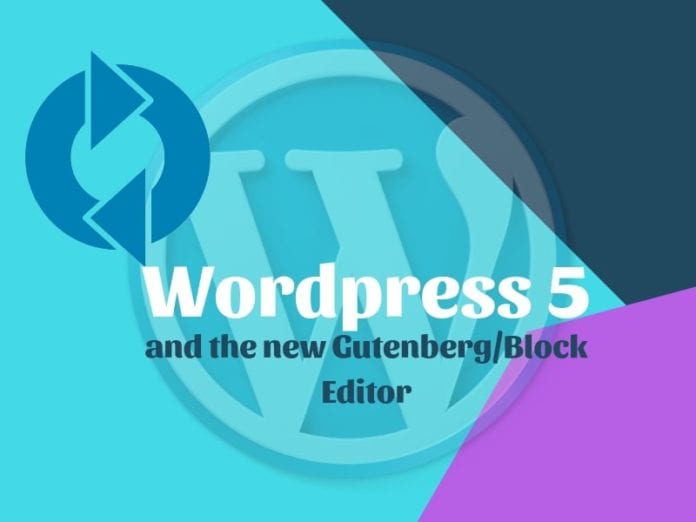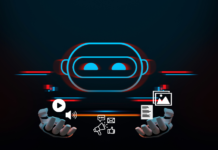WordPress 5 Update: How, When Things to Know Before Installing- Complete Guide
In January, we heard the news that the New WordPress Gutenberg Editor Coming In WordPress 5, now it has been released on December 6th. According to the survey, we found many sites that have experienced issues with this new edition. Considering these issues, we cover everything about WordPress 5 Update that may help you.
Each time a new version of WordPress rolls out, we’re all excited to see and work on it. This time the new version introduced new block-based editor — it’s called Gutenberg Editor” completely redesigned editing experience.”.
As we know, WordPress is the ultimate king of blogging. It is the best and most popular platform for bloggers to present their ideas on.
READ MORE: How To Start Blog In 2018 [Biginners Guide]
What is Gutenberg Editor?
Gutenberg is the new editor which is code-named as Gutenberg. This editor gives a simple and flexible experience in order to work on it. Because it uses a new block-based method for editing.
The goal is to bring more of the modern word processing functionality and ease-of-use to the online experience of WordPress, lot of us utilize shortcodes and HTML to make things work, according to Matt Mullenweg. Gutenberg makes it easier, especially for those who don’t have much knowledge of WordPress.
Key Features:
- The new official editor to create posts, pages, and other content types.
- Provides Multiple ‘blocks’ that can be rearranged and customizable to build your content.
- Enables high-level formatting and design options, without asking about coding.
Note*Gutenberg is named after Johannes Gutenberg, who invented a printing press with movable type more than 500 years ago.
Highlights Of WordPress 5 Features
There are many interesting and highlighting features of this new version. We are listed few of theme here:
- Functionality: The platform’s focus on improving site-building functionality.
- WordPress Rest API: Improvements to the WordPress Rest API so that developers can create applications using the platform as a framework more easily.
- Custom themes: Gutenberg makes easy creation for custom themes.
How Does The WordPress Gutenberg Editor Work?
The Gutenberg editor uses blocks( multiple “blocks”) to create all types of content in contrast with the current editor works in a single box where you write your text, add your images, insert videos, etc.
The excellent part about blocks: It eliminates things like shortcodes and embed codes.
Suppose you are looking for inserting a Gallery in your post, You need to insert a shortcode to add a gallery to your post, Now you have a smooth path with Gutenberg to use a “gallery block” to insert your gallery.
Note* It is not necessary to update or use Gutenberg. Don’t get panic – if you anticipate compatibility problems with WordPress 5 and don’t want to use the Editor, just keep the classic editor by installing Classic Editor plugin.
READ MORE: How to Turn Your WordPress Site Into an App- Adobe’s PhoneGap Build
Gutenberg Affects Themes And Plugins
Aside from positive change that makes the WordPress easy to use, Gutenberg also brings important changes to a lot of your important plugins and themes. Similarly, you’ll see changes with few installed plugins too.
Due to these changes, some of the WordPress site owners or bloggers unable to effectively edit pages they had previously published.
However, there are few specific plugins where we face some issues like Visual Composer. if you are using a page builder plugin such as Visual Composer, you might run into some issues. Also, Interactions with the theme is minimal.
What To Do After Installing WordPress 5
So, If are going to install this new version of WordPress, then you keep in mind few things in order to move smoothly with this version.
- Update PHP to the latest version.
- Update all plugins to the latest version
- You can choose Classic Editor or Gutenberg Editor
- Create a backup
Good Luck!