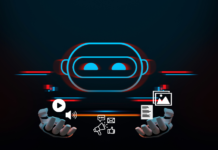How to Turn Your WordPress Site Into an App- Adobe’s PhoneGap Build(Step-by-Step Guide)
People uses a website more frequently to get the complete knowledge of product and services. But in few cases, apps are quite helpful for customers, they get the daily notification of updates and many more. Adobe’s PhoneGap Build is the best solution to turn your WordPress site into an App.
In the world of smartphone, that are daily upgraded, daily new software is integrated to give new features and access to many new features. More people now access the internet via mobile apps than desktops.
So, Building an app is difficult as it demands the investment, Developer with excellent knowledge of coding. Finally, it takes a lot of efforts to build an app for businesses man or anyone who wants to build an app.
With Adobe’s PhoneGap Build You no longer need much money or coding knowledge to build an app. Let’s start to gain some knowledge of how to build an app with Adobe’s PhoneGap Build.
Adobe’s PhoneGap Build
Let’s go, Adobe’s PhoneGap can build app simultaneously for Android, Windows 8 and iOS – saving you plenty of time. I recommend Adobe’s PhoneGap is the easiest app builder, All you need to simply upload your HTML5, CSS and JavaScript files and the site will do the work of assembling them into an immediately-downloadable app.
READ MORE: Secure WP Sites With 5 Best WordPress Security Plugins
Make Sure Your WordPress Site Has a Mobile Version
To start building an app for your WordPress site first take a look at your WordPress site. It must have Mobile Version, So optimize it! In case Your theme isn’t responsive there are plenty of plugins that can help.
Create an App
After optimising your WordPress site now you can finally Start with Adobe PhoneGap to actually create an app for your WordPress website.
1. Arrangement
First Find out the ways how to test your app on hand. One way is to use browser dev tools to follow mobile device views. You can try CrossBrowser So, If you are using CrossBrowser you should have an iOS and an Android device on hand.
Moving forward, As Adobe’s PhoneGap Build is a free to use just create a free Adobe account (or sign in with your current logins) to get started.
In terms of free plan account, you should make only a single private app (which uses a private Github repo) or unlimited OpenSource apps (public Github repos) up to 50MB in size.
2. Create App Files
Going with your root directory make sure it contains key files for PhoneGap to create your app. Particularly your index.html, config.xml and a res directory folder.
In case you stuck on any point go through PhoneGap Hello World template.
Now, Start making icons to reach application resources in your res folder. Format should be .jpg, .png, or .psd larger than 1000×1000 pixels.
I recommend going with an IconsFlow best tool that offers you to create quick and professional icons.
3. Configure File config.xml
Now, To get control of your app you need to configure it. So, All you need to do here is configuration the config.xml file which controls most of the app’s functions.
While configuring the file do not worry about the OS because it works across all platforms, so you don’t have to worry about modifying it for any specific OS. Below is the sample provided in the PhoneGap docs:
<?xml version="1.0" encoding="UTF-8" ?>
<widget xmlns = "http://www.w3.org/ns/widgets"
xmlns:gap = "http://phonegap.com/ns/1.0"
id = "com.phonegap.example"
versionCode = "10"
version = "1.0.0" >
<!-- versionCode is optional and Android only -->
<name>PhoneGap Example</name>
<description>
An example for phonegap build docs.
</description>
<author href="https://build.phonegap.com" email="support@phonegap.com">
Hardeep Shoker
</author>
</widget>
4. Start Building App With Adobe’s PhoneGap

In order to start building an app via Adobe PhoneGap, Visit the PhoneGap builder website and sign in. Here you need to upload your zip file.
Once you upload the zip file, you can connect your Adobe account to your Github. After this, you can start the process. Meanwhile, The program starts analyzing your data, accordingly a new screen shows the details of your App. Finally, you need to click on ready to build in order to work.
READ MORE: How To Make Free WordPress Website – Buy Free Web Hosting & Free Domain
Note: If you’ve joined the iOS Developer program PhoneGap Builder is the best platform to go with. Because it can only work with iOS.
5.Testing Your App
So, If your app working well then it is good. But In case it is not working, update the files in your GitHub repositories, then update the code in PhoneGap Builder page. Still, you find it is not working then try to rebuild all.
For testing the App, You can click on the icon to download a specific app platform it to your device. Also, you can drive to the app’s public page on an Android/iOS device and download it from there, then install it from your downloads file.
Conclusion
Adobe’s PhoneGap is not only a single App builder, but there are also many ways to Turn Your WordPress Site Into an App. Moreover, It is the easy and simplest way to get the App, make sure you have a good mobile website to start with.
Good Luck!