Sailpi – Raspberry Pi tablet based on Sailfish OS
The new Raspberry Pi 2, which features a 900MHz quad-core ARM Cortex-A7 CPU and 1GB RAM, 4USB ports, 40 GPIO pins, Full HDMI port, Ethernet port, Combined 3.5mm audio jack and composite video, Camera interface(CSI), Display interface(DSI), Micro SD card slot, VideoCore IV 3D graphics core and it can run the full range of ARM GNU/Linux distributions and is sufficient to run the Sailfish OS port – The SailPi.
Sailfish OS is a Linux-based general-purpose operating system and widely known as the Mobile Operating system. Sailfish OS is an open source which invites Software developer to contribute to project. Sailfish OS can be modified by anyone.
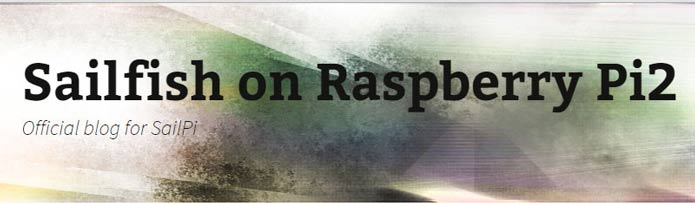
Aleksi ported the Sailfish OS on Raspberry pi during a hacking week. Anyone who want to make a SailPi-tablet can download the image from SailPi.
Install the Sailfish OS on Raspberry Pi

To install the Sailfish-OS on Raspberry Pi you need :-
- Raspberry Pi2
- Network cable
- Computer that has access through SSH
- HDMI cable
- Charger with a Micro USB. (Charger needs to be +2Amps..)
- MicroUSB reader
- Micro SD card (At least 8Gb)
- Adafruit PiTFT 3.5
- 20000mAh powerbank
Steps to Install the Sailfish OS on Raspberry Pi

- Connect the Raspberry Pi to the network or directly to your computer.
- Download the image
- After you have downloaded the image.xz file, open up the terminal and cd to the directory where the downloaded image are.
- Use the ls command to get the name of the image.xz in the directory.
- To uncompress the image.xz file you simply write this command: unxz filename.image.xz
- After the unxz command is done we will now extract the filename.image to the Micro SD card with following command: sudo dd if=filename.image of=/dev/sdf bs=2M
- When you are done, unplug the Micro SD card from its slot. And plug it in the Raspberry Pi.
- Connect the HDMI, Network cable and the power connection.
- If you don’t know the IP address for accessing the Raspberry Pi and you are just having the Network cable connected between your computer and Raspberry Pi we suggest that you will run ifconfig/nmap to find out which IP address it use.
- To connect to the Raspberry Pi: ssh root@ipAddress
Password is: root - Now you should see the Sailfish desktop.
- Then you’ll need to: reboot (The last time..)
















































