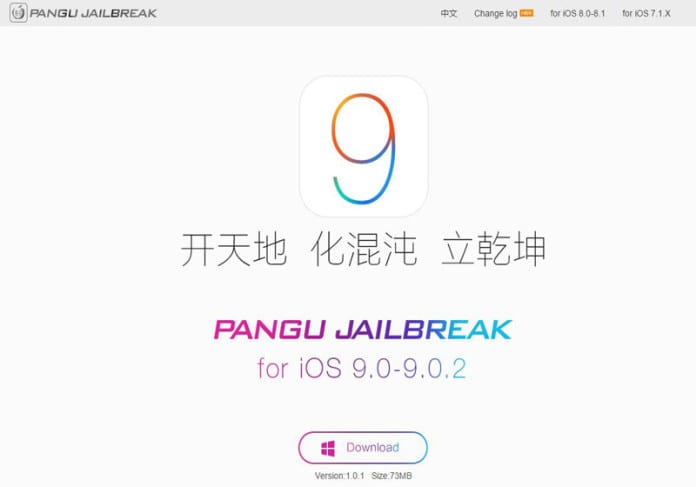iOS 9 is officially jailbroken thanks to the Pangu team
Earlier this week Pangu Team announced that they had released to the public the first iOS 9 jailbreak, breaking the operating system away from the tight technology control of Apple. You can easily jailbreak iOS 9 iPhone, iPod or iPad using Pangu 9. This Jailbreak iOS 9 With Pangu tool is only available for Windows users at this time, Mac users, though, may carry out virtualization — by using a Windows Virtual Machine — in order to make use of the Pangu 9.
Pangu team is a group of Chinese hackers famous for their jailbreaking activities. Pangu 9 1.0.1 is aimed at individuals who faced issues jailbreaking their iDevices on iOS 9 through iOS 9.0.2. Pangu 9 is available in English and Chinese languages. User Can also Download Pangu 9 English Jailbreak tool.
Pangu announced the Jailbreak iOS 9 With Pangu through their Twitter account, tweeting, “We are very excited to announce the release of Pangu 9, the first untethered jailbreak tool for iOS 9.”
We are very excited to announce the release of Pangu 9, the first untethered jailbreak tool for iOS 9 (http://t.co/0ksOanTGRF).
— PanguTeam (@PanguTeam) October 14, 2015
Jailbreaking opens up your iOS device to all kinds of tweaking and customization as well as highly useful apps that are not available via the App Store.
Google Chrome doesn’t allow to download the Jailbreak software. you can use Mozilla Firefox, Internet Explorer, Safari, Opera or any other browser to download Pangu software.
Steps to Jailbreak iOS 9 With Pangu For iPhone, iPod Touch, iPad

- Download the Pango 9 tool to Jailbreak iOS 9 With Pangu
- Connect your iOS device to the computer. Select Touch ID and Passcode. If the Passcode is activated, turn it off.
- Go back to the Settings menu. Activate Airplane Mode.
- Launch the Pangu 9 app and click on the Start button. Select ‘Already Backup’ to continue.
- The jailbreak process should start and your iPhone will reboot. Enable Airplane mode again as prompted. The jailbreak process should now continue.
- After a while, the tool will ask to launch the Pangu app on the Home Screen.
- The Pangu app on your device will request access to your Photos Library. Click on accept to continue.
- Select OK when ‘Pangu Would Like to Access Your Photos’ pop-up appears.
- Your iOS device will now reboot. After reboot, disable Airplane mode and launch the Cydia app. Wait for Cydia to load and respring.