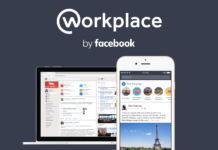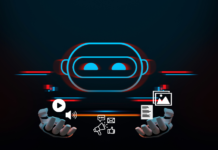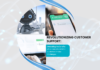How to Install Android Marshmallow on Your Nexus Device
Google has Finally released Android Marshmallow, the latest and greatest reworking of the most popular mobile platform in the world.
Get ready for the sweet taste of #AndroidMarshmallow. The update starts rolling out today. http://t.co/OGFhh3kkd0 pic.twitter.com/RSUpkI1MDt
— Android (@Android) October 5, 2015
Android Marshmallow is currently available for the following devices – Nexus 6, Nexus 5, Nexus 9 Wi-Fi, Nexus 9 Cellular, Nexus 7 (2013) Wi-Fi, Nexus 7 (2013) Cellular, and Nexus Player. Here’s how to manually Install Android Marshmallow on these devices.
Here’s how to manually Install Android Marshmallow on Your Nexus device.
- Download and install the latest Android Studio Preview on your System. This installs the ADB and Fastboot Programmes, which can be accessed through the command terminal on your PC.
- Add the SDK folder to the PATH by following these steps:
- Right click My Computer and click on Properties.
- Click on Advanced System Settings.
- Click on System Properties > Advanced > Environment Variables.
- In the Window, select Path, then click on Edit, and then type in the name of the directory where you installed the SDK, and remember that each entry is separated by a semi-colon.
- Enable USB debugging on your device. First, go to Settings > About Phone > Software information.
- Tap Build number seven times.
- Go to Settings > Developer options. Tick USB debugging.
- Download the correct factory image for your device.
Android Marshmallow for Nexus 5
Android Marshmallow for Nexus 6
Android Marshmallow for Nexus 7 2013 Wi-Fi
Android Marshmallow for Nexus 7 2013 3G
Android Marshmallow for Nexus 9 Wi-Fi
Android Marshmallow for Nexus 9 LTE
Android Marshmallow for Nexus Player
- make sure you get the right factory image for your Nexus device.
- You’ll need 7zip or a similar program that can handle .tgz and .tar files.
- You will also need to unlock your Nexus bootloader. Beware, this will erase your data. It’s also worth noting that flashing a factory image will also erase your data. Make sure to back it up!
- Extract the image on your computer. This should give you a tar archive file. Extract the .tar file to get all the required files.
- Connect your device to your computer over USB.
- Start the device in fastboot mode

The easiest way to do this is to hold a key combination while powering up the device. For Nexus 5, hold the volume up, volume down and power buttons while powering on the device.
The full list of key combinations for different devices
During a cold boot, the following key combinations can be used to boot into fastboot mode, which is a mode in the bootloader that can be used to flash the devices:
| Device | Keys |
|---|---|
| shamu | Press and hold Volume Down, then press and hold Power |
| fugu | Press and hold Power |
| volantis | Press and hold Volume Down, then press and hold Power |
| hammerhead | Press and hold both Volume Up and Volume Down, then press and hold Power |
| flo | Press and hold Volume Down, then press and hold Power |
| deb | Press and hold Volume Down, then press and hold Power |
| manta | Press and hold both Volume Up and Volume Down, then press and hold Power |
| mako | Press and hold Volume Down, then press and hold Power |
| grouper | Press and hold Volume Down, then press and hold Power |
| tilapia | Press and hold Volume Down, then press and hold Power |
| phantasm | Power the device, cover it with one hand after the LEDs light up and until they turn red |
| maguro | Press and hold both Volume Up and Volume Down, then press and hold Power |
| toro | Press and hold both Volume Up and Volume Down, then press and hold Power |
| toroplus | Press and hold both Volume Up and Volume Down, then press and hold Power |
| panda | Press and hold Input, then press Power |
| wingray | Press and hold Volume Down, then press and hold Power |
| crespo | Press and hold Volume Up, then press and hold Power |
| crespo4g | Press and hold Volume Up, then press and hold Power |
source: Install Android Marshmallow
You can also boot into fastboot mode using the ADB tool: With the device powered on, go to the command terminal and execute the following: adb reboot bootloader
The bootloader is locked by default. Unlock the device’s bootloader through your computer using the command terminal and executing: fastboot oem unlock
- Open a command terminal and navigate to the unzipped system image directory.
- Execute flash-all.bat, which was a part of the unzipped tar file. This script installs the necessary bootloader, baseband firmware(s), and operating system. For this to work, you need to have added the folder where ADB and Fastboot are installed to the system’s path as described in step 2.
- When this is done, Google recommends that you lock the bootloader for security. You can do that by booting the device in fastboot mode while still connected via USB, and using the command terminal to execute: fastboot oem lock.
That will Install Android Marshmallow on your Nexus device. Congrats, you now have Android Marshmallow!