Google search Tips and Tricks
Google hides many powerful tricks and tools under the hood. Check out these Google tips and tricks that will allow you to make better searches.
1Make Private Searches

Startpage– allows you to make Google searches. It shows searches from the Google but don’t track your IP address or your location info.
2Add “intitle:” to google search
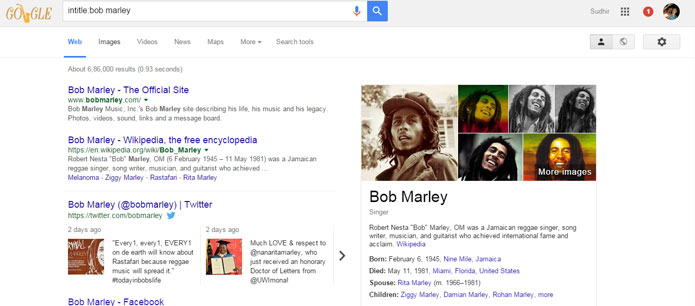
Adding “intitle:” in front of your search term will only produce results with that term in the title of the webpage.
3Search a Specific Phrase
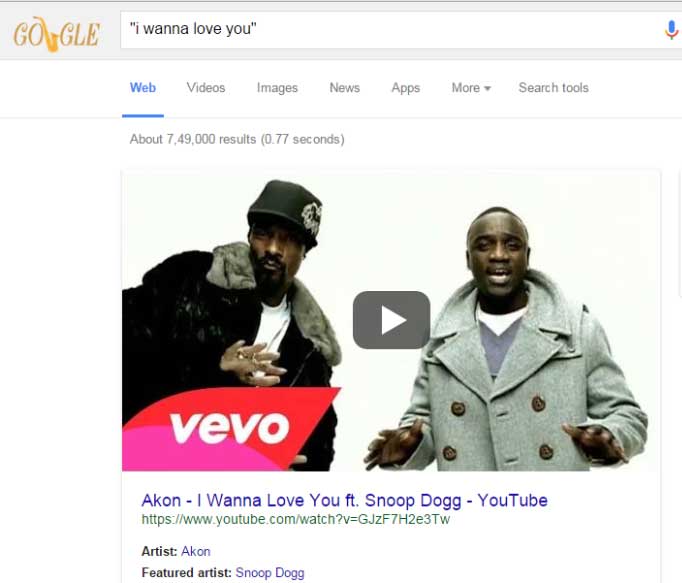
Putting the search term in quotation marks will search for words in that exact order. Google lists only the results having the given phrase (between the double quotes).
4Search “Atari Breakout” on Google
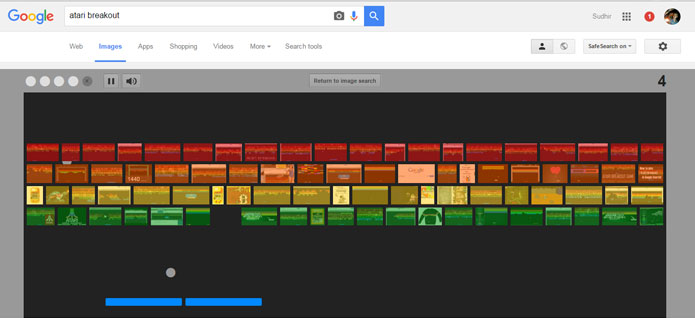
Search “Atari Breakout” on Google Images and you can play the block breaker with the results.
5Search within a website
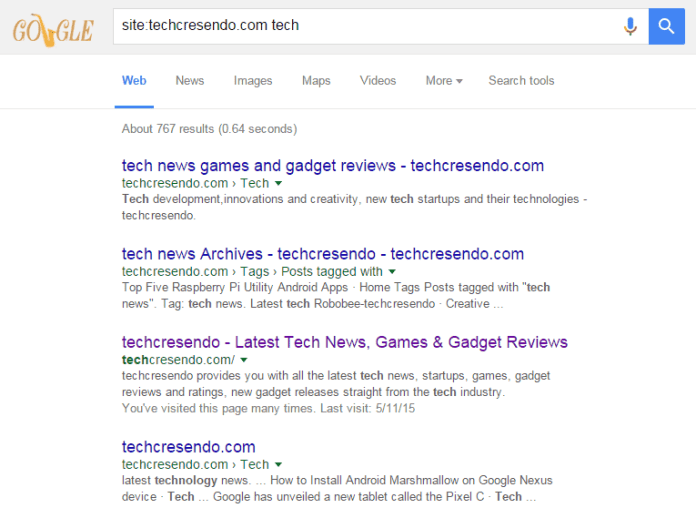
Search within a website by typing “site:” followed by the URL of the site and your search terms.
6Search for sites that link another site
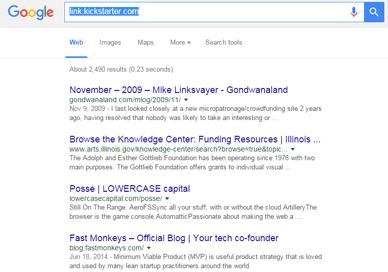
Search for sites that link another site on their pages by searching “link:” and then the website.
7Use Search Operators to Make Powerful Queries
- OR – Do two Google searches at once by adding ‘or’ between the search terms.
- * (asterisk) – Add an asterisk as a placeholder for any unknown or wildcard terms.
- – (dash) – When you use a dash before a word or site, it excludes sites with that info from your results.
- .. Operator – The .. Operator state that the results contain numbers in a range by specifying two numbers.
- allinanchor: – If you start your query with allinanchor:, Google will show the result in which the anchor text on links to the page contain the query.
- allintext: – If you start your query with allintext:, Google will show only the results in which the search words appear in the text of the page.
- allintitle: – Google will show only the pages in which the search words appear in the title of the page.
- allinurl: – If your query start with allinurl:, Google will show only the pages in which search word appear in the URL of the webpage.
- info: – The query info:URL will present some information about the corresponding web page
8Steal stuff from a site that has right-click disabled
Enable right-click on sites that disabled it.
javascript:void(document.oncontextmenu=null)
Putting the following into a favorite/shortcut on the toolbar re-enables browser right click.
9Access Paywall sites
A paywall is a system that prevents Internet users from accessing webpage content without a paid subscription. to continue taking the benefits, just delete the cookies from the site and it will reset your count.
10How To Find Serial Key Of Any Software
Open Google homepage, type the name of software you want and “94FBR“(For e.g. idm fbr94).
11Reverse Image search
Hold S and right click an image to do reverse image search in Chrome.
12Use your browser as notepad
data:text/HTML,%20<html%20contenteditable>
Copy and paste this into the address bar. You’ll open a new tab that you can write in. You can even save it.
Related: Best Hidden features of Google Chrome Browser.
Some other tips and tricks for Computer
13Make Windows greet you with a voice message at Startup
- Open Notepad.
- Copy and paste the exact code given below.
Dim speaks, speech
speaks="Welcome to your PC, Username"
Set speech=CreateObject("sapi.spvoice")
speech.Speak speaks
- Replace Username with your own Name.
- Click on File Menu, Save As, select All Types in Save as Type option, and save the file as Welcome.vbs or “*.vbs”.
- Copy the saved file and Paste the file
- to C:\Documents and Settings\All Users\Start Menu\Programs\Startup (For Windows XP) and C:\Users\User Name\AppData\Roaming\Microsoft\Windows\Start Menu\Programs (for Windows 7, Windows 8 and Windows Vista). If AppData is a hidden, then you will need to select showing hidden folders in Folder options to locate it.
14Don’t use Ctrl+Alt+Del
Use ctrl+shift+esc instead! It goes directly to the task manager.
















































