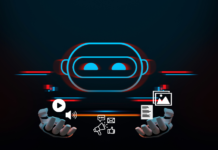How To Create E-commerce Website With Shopify- Build An Online Shop
” Nowadays we all running to find a solution to build an Online Shop”. E-commerce has become a way of life in India. And One can get a lot of benefits by opting for eCommerce as it delivers a comprehensive range of benefits to retailers and merchants. In this article, We will learn how to create an e-commerce website with Shopify.
Considering the reports, We have seen that E-commerce is one of the most rapidly growing forms of trade in the world. Moreover, Running an E-commerce business makes an enormous success of what would formerly have been termed ‘niche’ markets.
So, If you came up with a wonderful product idea and want to sell it online or You need an online shop don’t be worry about it. Follow the steps provided below in this article in order to make a website with Shopify. The Interesting thing with Shopify is, creating a website with Shopify you do not need to be an experienced web developer.
Note: E-commerce solutions are absolutely necessary for a huge range of business to effectively trade online.
What is Shopify?
Let’s have an eye on the Steps to Create E-commerce Website With Shopify:
#Step.1 Shopify Sign Up
All you need to visit the website and sign up. Once you reach on the landing page click on the Get Started button. Here you need to fill in the details like email address, password and store name.
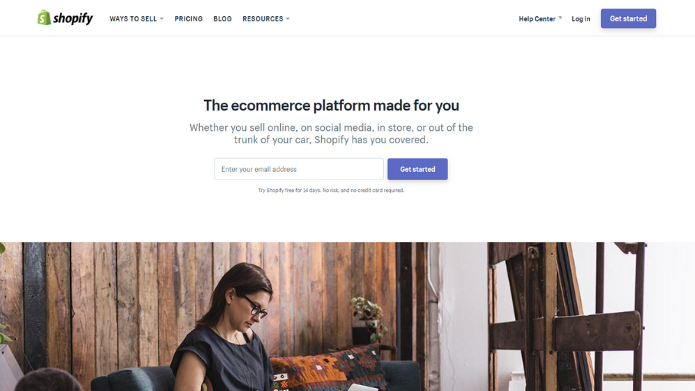
Moving on to the next step, Shopify will ask you about your yourself. The questions like Are you already selling, What is your current revenue?. Click on the Next button.
Furthermore, It will then ask you if you’d like to make a brick and mortar store or an online shop. Right now we only focus on how to create and online shop, so click Next.

On clicking on Next button, A new page will open that asks you to fill in personal information such as your name, address and phone number, all of which is used to configure currencies and tax rates.
#Step. 2 Add a Product to Start Selling
Once you finish with the sign-Up process, Its time to start adding your products in order to start selling. Shopify offers nice step-by-step process in order to completely set up your shop in the backend. The first button asks you to add a product, so you should click on that first.
On Clicking on Add Product button a new page will open, which is similar to something you would see on WordPress, In case you are familiar with the WordPress. Next, You can fill in details like a title, description, price, and vendor. And don’t forget to save the product at the end.
READ MORE:10 Tips To Make a Successful Website
#Step. 3 Choose Theme And Customize It
Now, You are almost done with the setup process and need to proceed for the customize theme and give an eye-catching look to your site.
All you need to, go back to the main dashboard and select the Customize the Look of Your Site button. It is very similar to WordPress, adding a logo and colours. Choose the theme by Visiting the Theme store to make your site look awesome.
#Step. 4 Setup Your Domain
After choosing a theme and finished your customization, Its time to linking. Select a domain to make your site official and make it live.
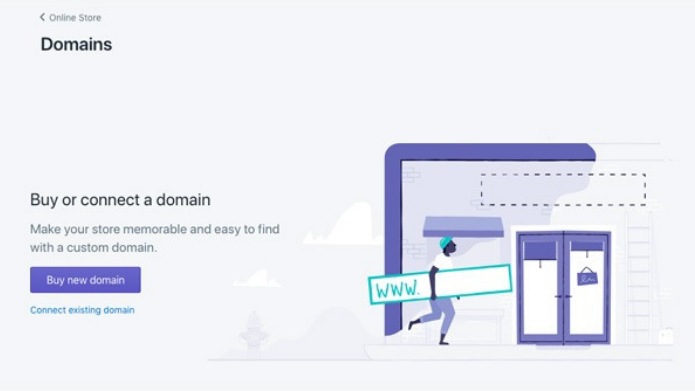
If you have already domain then add it, else you can buy a new domain for your site the add the domain by navigating yourself towards the dashboard. Furthermore, Upon activation, you can then go to that particular domain and see your website.
#Step. 5 Activate Your Payment Processor
All your customization, Website live link everything is completed now. It’s time to take activate your payment process. Click on the tab to the left of the dashboard called Payments.
It’s up to your choice to select payment processors such as Stripe and Authorize.net. Moreover, Shopify also offers its own payment processor which is super easy to implement.
Hurrah! All your website set up is done and you can click on the Launch Website button to make the store live.
Good Luck!