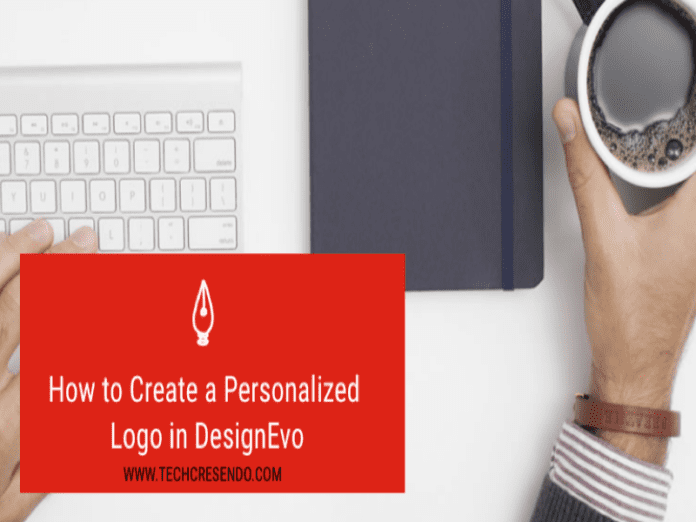How to Create a Personalized Logo in DesignEvo
The logo is one of the fundamental elements for its promotional activity. It serves to communicate one’ s corporate or personal identity unequivocally. Whether you promote your business or need to do personal branding, you need a customized logo. The best way to get a unique logo is to turn to a graphic designer that can collect your ideas and return them through a single image: the logo. But if you do not have a budget to be able to afford a good designer, you can use very effective tool to create a customized logo, free or at a minimum cost- DesignEvo. Today we will talk about this.
To create a customized logo, you need very advanced technical skills and good
creativity. If you can use Adobe Illustrator or Photoshop the best and you’re creative, you’ll most likely be able to create a professional logo that will satisfy you.
But if you miss even one of the two skills, the best choice to create a custom logo is
to use an online tool. Of online tools to create logos there are dozens of them, just
search on Google with the key “online tool to create logos”.
But today, I suggest to you what I often use: DesignEvo. This is a tool or program to create logos online, so you do not even need to install anything on your computer.
READ MORE: 8 Best Free Online Logo Maker Websites In 2018
How to create a free logo with DesignEvo
To create a logo with DesignEvo, you first register at www.designevo.com. After
receiving the confirmation email and clicking on the link contained in it, you will be
immediately operational, and you can start creating your logo right away.
As soon as you arrive on the Designevo homepage, you will immediately see the
button “Make a Free Logo”. To start creating your logo for free, just click on it.
Once you click on the button, you will find yourself in front of a clear and simple to
use interface that will guide you step by step in a few minutes to the creation of your
logo.
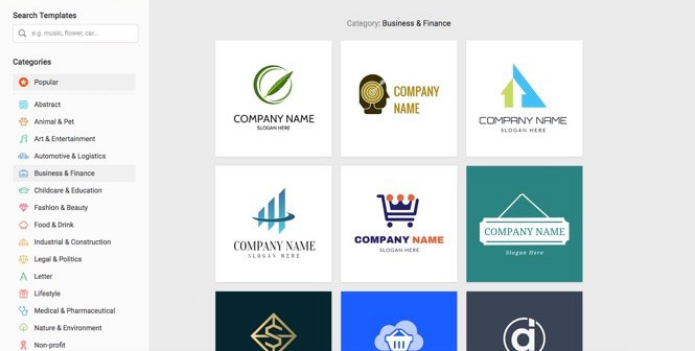
On the left, you will find a column where you can start filtering the results to show
the ready-made logos already available, in various commercial and non-commercial
categories. A search bar will help you speed up the operation if you already know
what kind of logo you are looking for.
From here you can proceed in two ways:
– Work on a logo ready
– Create a custom logo from scratch
How to create a logo from scratch
To create a free logo from scratch, you will have to click the button “Start From
Scratch” on the top right of the DesignEvo screen.
In this section, you will have an empty area on the right where you will compose the
elements are taken from the left column.
On the left column, you will have the commands to change the characters of the
text, to choose the shapes you want, to give a shadow effect and to decide the color of
the background. Let’s see them briefly.
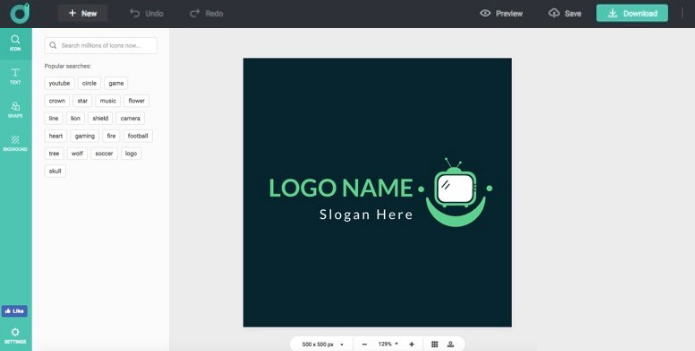
Add icons
Click the Icon tab on the left column, and you will find a search box. Here, type a
keyword that best matches your business, and you will see many related icons
appear. You can choose any items to your logo and customize the colors, size,
rotation to your liking.
READ MORE: 5 Best Photo Editing Software For Government Online Examination Form
Add Shapes
If you need a shape in your logo design, click the Shape tab on the left column, then
you will see many categories: Line, Symbol, Banner, Decoration, etc. Choose the one
you want, and you can enlarge it merely without losing quality.
Add text
By clicking on the Text tab on the left column, you can add as many texts as you
want to the logo. With just a few clicks, you will be able to add your company
name/slogan and change the font, color, size, position, etc. to your preference.
During the arrangement of the elements, you can take advantage of the help of
some alignment guides.
Background
The last Background section will allow you to give a color to the background of the
logo. The advice that I will give, if you do not have different needs, is to set the
transparent background, so that you can use the logo just created on various types
of media later, from the web to traditional advertising.
Download logo
Well, when your logo is ready, you can download it for free by clicking the
“Download” button on the top right.
After that, the plans provided by this online tool will appear:
- Free
- Basic
- Plus
If you need the logo to put it only on the site or on the social network, the free
the version will be more than enough. However, if you were to opt for paid plans, you
need to pay for the logo that you just download.
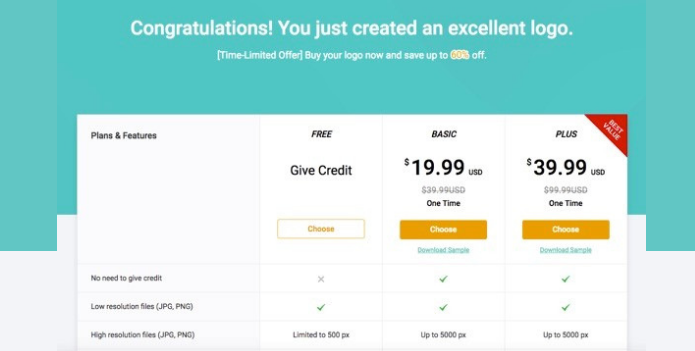
We have just seen how to create a free logo online from scratch. Now let’s see how
to use the templates provided by DesignEvo to create a professional and
personalized logo.
READ MORE: The Best Free Photo Editing Software
The procedure is very simple. Just choose one of the ready models and customize it
with the various commands, as seen previously when we created the logo from
scratch.
If you click on the template text, you can enter your own words and change its font,
color, layer, spacing and whatever you want. You can even add other elements to
the ready logo, such as lines, geometric shapes, icons, etc. In just a few minutes you
will have created a personalized professional logo.
Overall, to create a customized logo without having knowledge of graphics, you can
take advantage of DesignEvo. It can be useful in your projects and to promote your company, both on the web and with traditional advertising.
And If you liked this article, then please subscribe to our YouTube Channel. You can also search for the latest tech news and follow us on Twitter, Facebook, and LinkedIn.